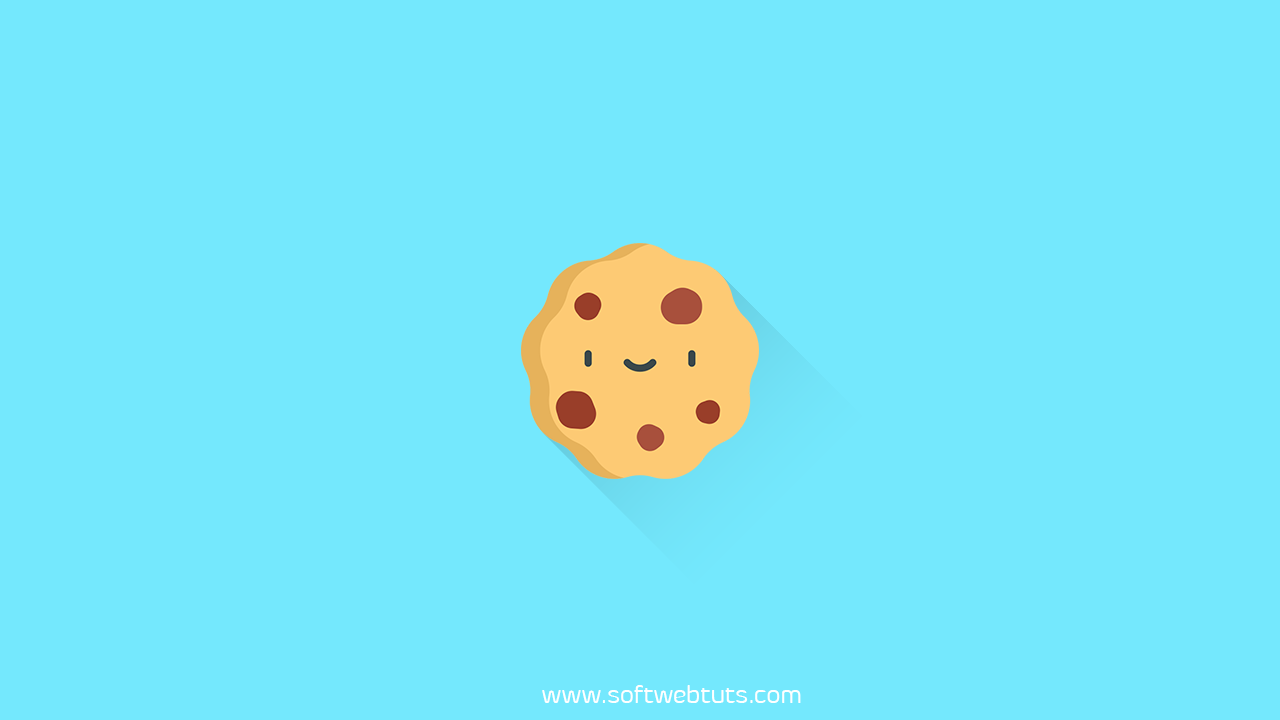
Blogger automatically add cookies notification bar if your blog is created over blogger.com. This cookies notification bar is only shown if your blog is viewed in European countries.
This bar come up as follow-up GDPR which stands for General Data Protection Regulation and is Data Protection Law in the EU, which comes into account from May 2018.
The name of the GDPR is used to give citizens of the control over their personal data and change the approach of organisations across the world towords data privacy. The GDPR provides much stronger rules then existing laws and is much more restrictive than the "EU Cookies Law".
So it is compulsory for the visitors from Europe to confirm that the data can be collected there must be a clear privacy policy showing that what data is going to be stored, how it is going to be used and provide the user right to withdraw the consent to use of personal data, if required.
As i have told you that this blogger cookies notification bar only shows in European countries but if you want to see this cookies notification bar in your country if it is not in European Nation then Go To your blog address and add ?gl=[countrycode] code after the URL of your blog in the URL Search Bar. Now your complete URL will look like this https://example.blogspot.com?gl=nl.
You can customise the message shown in the cookies notification bar, its link which is to be opened when user Clicks on it enter text of buttons shown in that notification bar.
Demo of blogger cookies notification bar:
If you are willing to see the demo of this blogger cookies notification bar I am going to show you the demo. Blogger cookie notification bar looks something like this.If you want to customise the text or message shown in that cookies notification bar use the following steps to do that.

To customise this cookies notification bar:
- Go to Blogger Dashboard
- Go to Theme/Template Section
- Click Edit HTML
- Now search for </head>
- Save Theme/Template
Copy the code provided below and paste it just above the closing head tag ( </head> ).
<script type="text/javascript">
cookieOptions = {
msg: "This site uses cookies from Google to deliver its services, to personalise ads and to analyse traffic. Information about your use of this site is shared with Google. By using this site, you agree to its use of cookies.",
link: "https://www.blogger.com/go/blogspot-cookies",
close: "Okay!",
learn: "Learn More" };
</script>This is a complete information about the variables used in this cookies notification bar with their descriptions respectively.
| Variable | Description |
|---|---|
| msg | Specify the text to be shown as a message this variable. |
| link | This variable holds the link to be opened when user clicks on Learn More Button on cookies notification bar. |
| close | This will be the text of close button. |
| learn | This variable contains the text to be shown for learn more button. |
To Disable or remove this Cookie Notification Bar:
If you want to remove this cookies notification bar from your blogger blog if you don't want to show anything in this cookies notification bar use the following code instead of above code.<script type="text/javascript">
cookieOptions = {};
</script>To change the location of cookies notification bar:
By default the location of this cookies notification bar is at the top of the page but if you want to change customise the location of this cookies notification bar to bottom you can use the code which is provided below.<style>
.cookie-choices-info {position: fixed; top: auto !important; bottom: 0px !important;}
</style>From where this information is collected:
This information is collected from Google Blogger help web page if you want to read more about it go to this link.https://support.google.com/blogger/answer/6253244?hl=en
Conclusion:
So I hope that you are able to remove or customise blogger cookies notification bar after reading this article I hope that this article will be helpful for you.
Tags:
blogger
